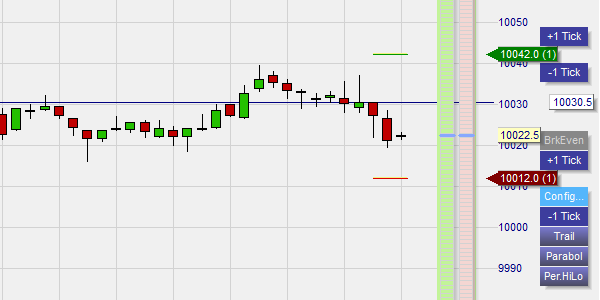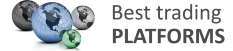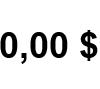Test NanoTrader Full I Test Tradingview I Test the mobile platforms All for CFD-Forex & Futures
You are here
Be quick ... one-click orders
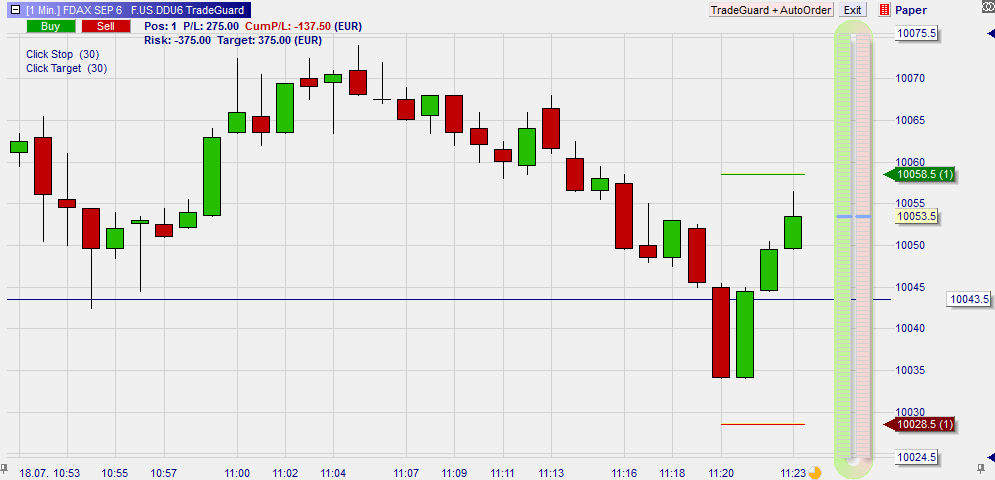
The NanoTrader offers numerous possibilities to place orders in one click. These are a few examples.
1. THE CHARTTRADER
By clicking the ChartTrader icon the ChartTrader can be added to any chart. The green column is for buy orders. The red column is for sell orders. In both cases a left-click places a limit order and a right-click places a stop order. A market order is also possible. Orders can be placed with great precision. This example shows the ChartTrader to the right of the chart.
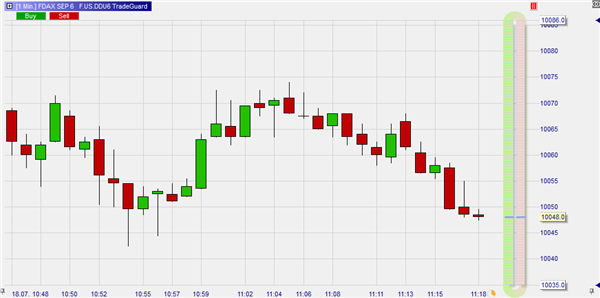
A ChartTrader order can be combined with the TradeGuard. Once your order is executed the TradeGuard will automatically place a stop loss order and a limit order to protect the position. This example shows an open position protected by a stop loss order and a target order. The orders were placed automatically by the NanoTrader based on the trader's instructions. The market is climbing towards the trader's target.
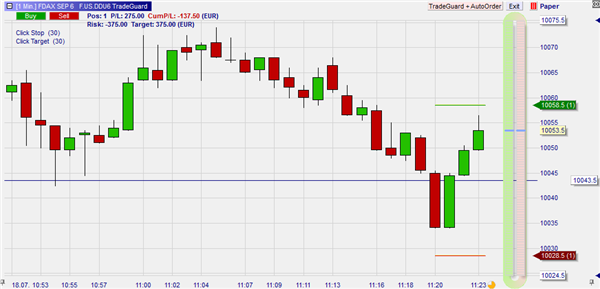
The ChartTrader also allows traders to place OCO (order cancels other) orders. If, for example, the trader expects the market to break-out but is not sure in which direction, he can place both a buy stop order and a sell stop order as OCO. When one order is executed the remaining order is automatically cancelled. This example shows two OCO orders as indicated by the blue colour of the order lines.

Working orders can be cancelled in one click. Simply right-click the triangle of the order label in the chart.
This video shows the ChartTrader in action:
2. THE ORDERPAD
The orderpad allows the trader to place several pre-formatted one-click orders: buy, sell, increase a postion, reduce a position, reverse a position, double a position, join the best bid price and join the best ask price.
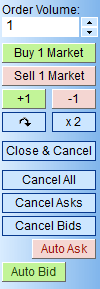
3. THE SPEEDTRADER
The SpeedTrader show the orderbook. It is possible to place an order by clicking in the order book. The green column is for buy orders. The red column is for sell orders. In both cases a left-click places a limit order and a right-click places a stop order. A market order is also possible.
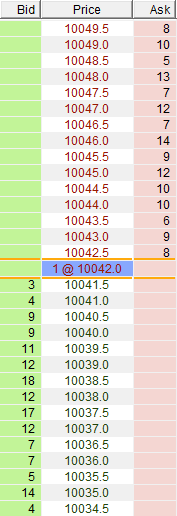
4. THE TACTIC BUTTONS
Once an order has been placed the Tactic buttons offer traders many possibilities. Limits and stops can be increased or decreased with 1 tick, fixed stop orders can be changed in trailing stops ... all with one click.